Use Wi-Fi rather USB to connect to your Android device via ADB
ADB connection via USB port is the most known method used by developers to connect to their Android devices.
However, there are some problems by connecting via USB Port :
1/ Impossible to move around with device for testing purpose
2/ It damages cable and with time, you should change the cable
3/ USB Socket of Android device can also be damaged with time
So, to fix these problems, you should think to use ADB over Wi-Fi. To achieve that, follow these easy steps and learn how to use ADB over Wi-Fi to work with your Android device :
1/ Connect Android device with USB cable to computer
2/ Check ADB is running in USB mode by entering following command line in a terminal :
adb usb
This is going to restart in USB mode and connect to device over USB.
3/ List devices to identify those you want to connect via Wi-Fi :
adb devices
4/ Change ADB mode from USB to tcpip using following command
adb tcpip 5555
This is going to restart in TCP mode with port : 5555
5/ Now, ADB is running over TCP/IP mode. You must find your Android device IP. Go to Settings > About > Status > IP Address. Note the IP Address.
6/ Use the following command line to connect ADB with IP Address :
adb connect #.#.#.#
Result on the terminal should be :
connected to #.#.#.#:5555
7/ Now, ADB is working over Wi-Fi. You can safely remove USB cable from the Android device connected.
8/ To confirm ADB connection over Wi-Fi is working and your device is still connected. You can use this command line :
adb devices
Result should be :
#.#.#.#:5555 device
You can now enjoy ADB over Wi-Fi. Easy and quickly steps.
Note that to go back to USB mode you must enter following command line when you will want :
adb usb
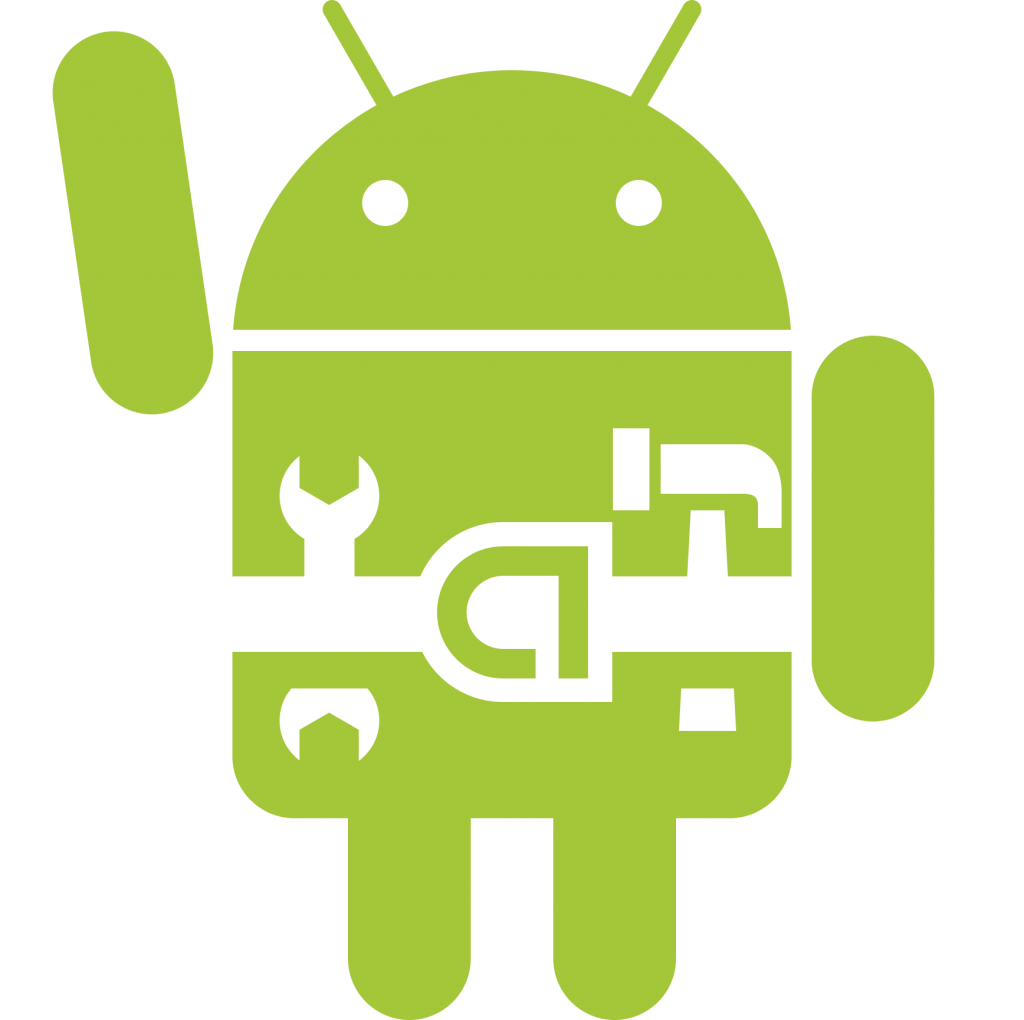



Leave a Reply
You must be logged in to post a comment.