Tips and Tricks to master Android Emulator with keyboard shortcuts inside
Use the Android Emulator lets developers to test their apps on different devices configurations. Functionalities are large but it’s well known : without mastering, powerful is nothing ! In this article, we’re going to see tips and tricks to master Android Emulator. A table with keyboard shortcuts will be also provided to make your life easier.
Tips on using Android Emulator
- To change orientation of the emulator and switch between portrait and landscape, use CTRL-F12 or number 9 on your keypad if numLock is turned off.
- To start track ball emulation, press F6.
- To Enable or disable network on the emulator to check how your app reacts, press F8.
- Note that buttons and controls on the emulator work as they would on a real device.
- Think to use Host GPU to make your emulator works faster. To use it, you will need : Android SDK Tools, Revision 17 or higher and Android SDK Platform API 15, Revision 3 or higher.
- Tune the AVD hardware specifications to speed up your emulator.
- Be careful when your start and AVD to select a screen size suitable to your computer to avoid to have some parts invisibles.
Keyboard Shortcuts Keys
These shortcuts are essential if you want to gain time when you use Android Emulator.
Emulator limitations
To conclude this article about the Android Emulator, you mustn’t forget that emulator lacks support for the following features :
- Placing or receiving actual phone calls. You can simulate phone calls (placed and received) through the emulator console, however.
- USB connections.
- Camera / Video capture (input).
- Device-attached headphones.
- Determining connected state.
- Determining battery charge level and AC charging state.
- Determining SD card insert / eject.
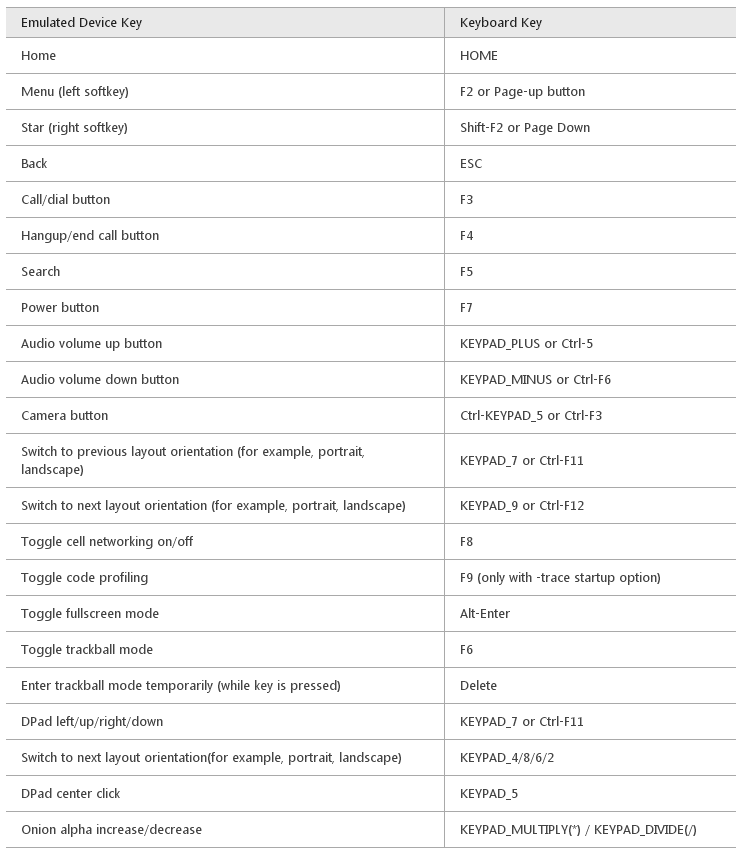



Leave a Reply
You must be logged in to post a comment.