Learn to root the Samsung Galaxy S7 and S7 Edge in just 10 steps
As an Android enthusiast, may be you want to take full control to your Samsung Galaxy S7 or your Samsung Galaxy S7 Edge. How to achieve that ? By rooting your device obviously. But, be warn that rooting your Android device is at your own risks ! That being said, you can already root the Samsung Galaxy S7 and S7 Edge. In that article, we offer you a step by step approach to make that. However, this tutorial works only for Galaxy S7 featuring an Exynos Chipset. Indeed, the US models are powered by a Snapdragon 820 that is locked.
Before starting, check you Samsung Galaxy S7 or S7 Edge is powered by an Exynos Chipset. It is good ? Now, you can follow these steps :
1. Enable Developer Options by clicking five times on the phone’s build number in Settings.
2. Enter in Developer Options menu and then, enable “OEM Unlock”
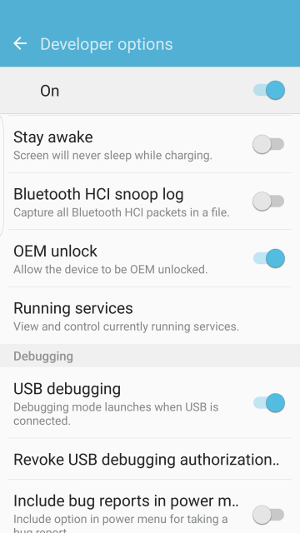
3. Download Samsung’s Odin here : http://odindownload.com/
4. Download Chainfire’s auto-root file corresponding to your device on your computer :
- For Galaxy S7, click here : https://download.chainfire.eu/929/CF-Root/CF-Auto-Root/CF-Auto-Root-herolte-heroltexx-smg930f.zip
- For Galaxy S7 Edge, click here : https://download.chainfire.eu/930/CF-Root/CF-Auto-Root/CF-Auto-Root-hero2lte-hero2ltexx-smg935f.zip
5. Once you have downloaded the zip file, unzip it. Then, get the file with “.tar.md5” extension
6. Now, you must go into the Download mode. To enter in that mode, you must hold Home, Power and Volume Down buttons for a few seconds on your Samsung S7 or S7 Edge device
7. Download and install Samsung’s Mobile Phone Drivers to allow Odin to find your phone. Click here (http://developer.samsung.com/technical-doc/view.do?v=T000000117#none)
8. Launch Samsung’s Odin on your computer. Then, connect your device to your computer via USB while it’s always in the Download mode. Wait until Odin shows you “Added message”
9. Now, you can click on the AP Button in Samsung’s Odin. Then, select the file with “.tar.md5” extension you have previously extracted in step 5
10. To finish, click on the START Button and wait during the root process. Don’t be afraid if you don’t see any progress displayed on your Galaxy S7 or Galaxy S7 Edge, it’s normal. You should just see the S7 logo during the root process. It will reboot a couple of times, and then will boot into Android. When it’s done, congratulations ! Now, you have ROOT Access.
1 Comment Already
Leave a Reply
You must be logged in to post a comment.
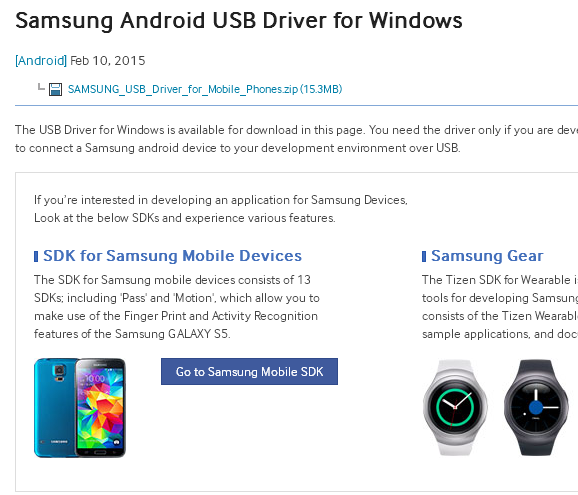
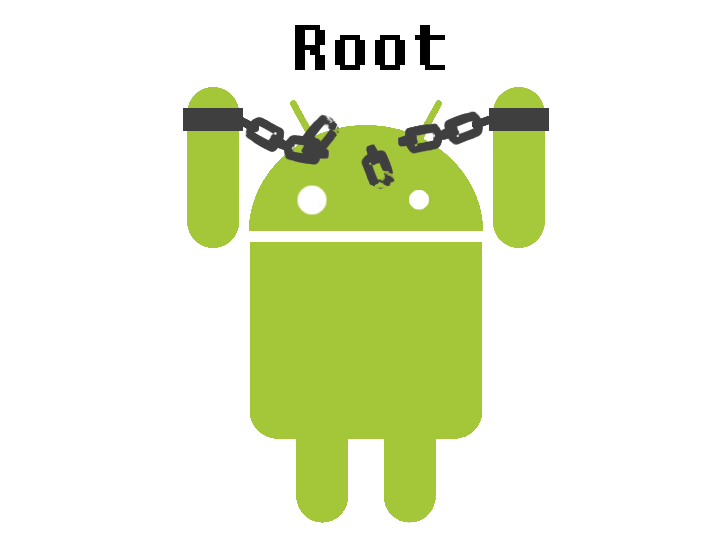



Nice article but what about the S7 and S7 Edge with Qualcomm’s Snapdragon?